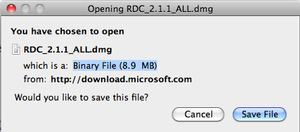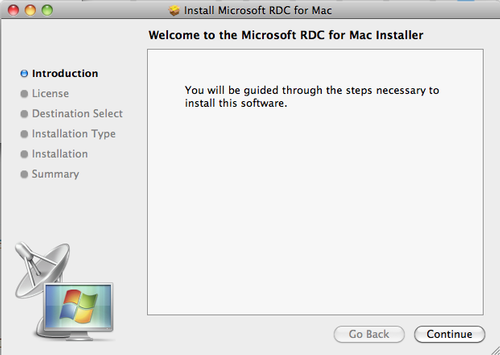- On your OS X computer, go to Microsoft’s webpage for the Remote Desktop Connection Client for Mac OS X: https://itunes.apple.com/en/app/microsoft-remote-desktop/id715768417?mt=12
- Click on Download Now to download the file.
- If your browser asks you what to do with this file, tell it to save the file. If your browser automatically opens the file with Stuffit, skip to step 5.
- After the file finishes downloading, go to the location the file was downloaded to (most likely the desktop) and double-click the RDC_2.1.1_ALL.dmg file.
- You’ll now have a white volume on your desktop called RDC. Open this white volume if it isn’t already open.

- To install the application, double-click on the RDC Installer and follow the instructions to install the application onto your computer.
- You should now see the Remote Desktop Connection application on your dock.